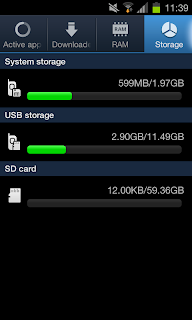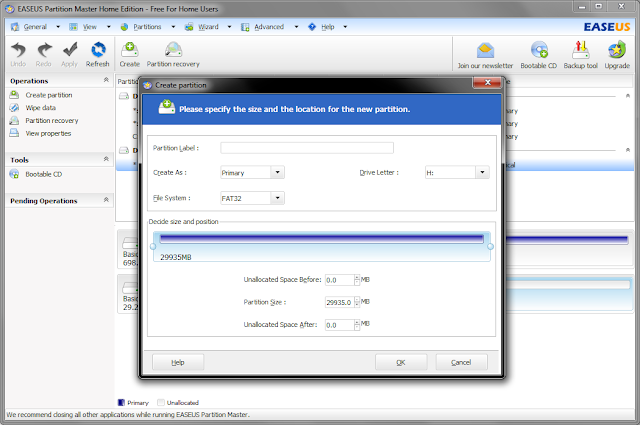Well, that title is a stretch of the truth, as I've had these headphones a few weeks now, but that at least gives me a fair shot at giving some feedback on the quality after having used them for a little while.
So, a few weeks ago I got the buying bug again, and there were a couple of models of headphones that were on my radar for various reasons. The Sony MDR-V6, a model of headphone that has been in production since 1985, is widely used in studios and possibly one of the best value for money headphones on the market; and the Panasonic RP-HTX7, which after following the introduction for the V6, are nothing special - just some retro style headphones that have been the subject of product placement in a couple of shows I watch (I'm a bit of a collector/hoarder, so I couldn't resist buying them).
The MDR-V6 were of particular interest, because of how many photos I've seen of voice actors, singers and inside studios that have these headphones, or one of the many variants. I thought for something to be so widely used, they must be pretty good. I didn't really have high expectations for the Panasonic since they were the cheapest headphones I own (£37), so not really fair to compare them to the K701 that cost 5x as much. That said, as my collection grows, it means I have more points of reference/comparison, as well as a clear high (AKG K701) and low (Panasonic RP-HTX7) anchor.
As I mentioned earlier, the Sony V6 released in 1985. It's amazing that a product has lasted that long and is still in production, as most things are cycled out after a few years, such as models of cars (I wish to buy a brand new Mk2 SW20 MR2 ;_;), games consoles, audio gear, computers - the list is endless. That's not to say that Sony haven't attempted to improve and revamp them over the years, often at a higher price tag.
The list of V6 based headphones is as follows:
MDR-V6, MDR-V600, MDR-7506, MDR-7509HD, MDR-CD900ST
Here is a chart from Wikipedia comparing all the models, except the CD900ST
I went with the V6 after much deliberation, as I was torn between those and the 7506. The general comments I seemed to come across was that the 7506 were a bit more detailed; suited more for monitoring, and that the V6 were more fun/enjoyable. I liked the idea of having another pair of detailed headphones, and the 7506 have a gold plated connector over the V6, but Sony claim the frequency response of the 7506 isn't as wide (to be honest, 10-20,000Hz seems like some safe cop out rating you would give something without even testing since it's so much narrower than all the other models). The thing that finally swung it for me was my original reason for buying them - trying to find the best quality/neutral headphones for the lowest price. Good quality audio is something everyone should be able to enjoy, but not everyone is comfortable with spending £200 on headphones and a load more on amps and DACs. As it turns out, the V6 frequency response is a little closer to the K701 than the 7506 are.
Build Quality
No real complaints here. They feel reasonable quality for their price and the cable/jack is very well made. The ear pads aren't real leather, and I've read that they peel/flake after some time, which is something that happened to an older pair of Sony V700 that I had. Fortunately you can buy replacement pads, so it's not a deal breaker. The 6.3mm adapter is threaded and screws on to the 3.5mm jack very securely. Once the 6.3mm connector is screwed on, it looks as though it's just a single 6.3mm jack rather than an adapter.
Design/Comfort
A special mention goes to the presentation of the packaging, which is some of the classiest I've seen for headphones of this price range - this is something you wouldn't mind giving as a birthday present for example.
Overall they are pretty comfortable. They are a snug fit and feel as if they won't go anywhere if I'm moving around, so possibly quite good for outdoor use, if you are the kind of guy to wear fullsize headphones outdoors (fistbump if you are). The headband has numbered click stops, so you can set the correct size for your head and it will stay there, particularly useful if you have people who like to "borrow" your gear as you can just click them down to the number that's right for you instead of messing around trying to get comfortable again.
The ear pads are a good size. Not quite as spacious over the ear like the K701, but large enough to surround your ears. In my case I can feel my ears pressing on the inside of the cups a little which is something that doesn't happen with the AKG. It's not particularly a bad point though, just an observation. I don't feel as though this ruins the comfort of them. The inside of the cups/driver cover is nicely padded with good quality cloth.
Sound
The overall tone is pretty well balanced, the bass is good, giving kick drums a real kick to them and the treble isn't harsh at high volumes like it can be with some headphones. Some might say they enhance the bass a bit, but I find them pretty well balanced for the price. I would say they are mostly neutral, perhaps with a slight emphasis on the bass, but that might be just me being used to the lesser bass of the open back K701.
They are fairly detailed, but could sound better if they had a tiny bit more treble, but getting that balance right is tricky without sounding dull or too bright.
The sound stage is average - they don't sound artificially wide, nor do they sound flat or lifeless, but it would have been nice if it was a little wider I guess.
They sound reasonably good on standard audio out jacks like those found on laptops, audio players or phones, but they are rated at 63 ohms impendance, which means that to get the higher volume levels, you could do with an amplifier. They sound better on an amp, but I don't think they benefit as much from it as other headphones.
Compared to:
AKG K701
It's amazing how similar these sound given the huge price difference. The Sony MDR-V6 punches well above it's weight, giving an overall similar tone to the K701, however I feel as if the V6 has a little more bass and mid-bass, but a bit less treble than the K701, giving the V6 a slightly less detailed feel at the side of the K701. That's not necessarily a bad thing though as a lot of people comment on the K701 sounding a little bright and/or lacking bass - so take that as you will. The K701 certainly sounds a bit cleaner on most metal/rock songs, mostly owing to the fact that I feel the mid-bass on the V6 is a little on the "slightly too much" side. The K701 also won out in terms of realism, most likely owing to the advantages of an open back setup.
They are power hungry, meaning that I was having to turn my amp up to similar levels with either headphone connected, so if you like your music loud, you might want to invest in a small cheap amp.
It's not really fair to compare the design of the V6 to the K701, as the K701 are beautiful, yet the V6 have their own down to earth charm. The K701 build quality is of course better given the price tag, but the K701 still manage to feel delicate. At least with the V6 I feel they would withstand knocks a bit better, and if they did break they don't cost too much to replace.
The K701 beats the V6 on comfort hands down, but the V6 aren't what you would call uncomfortable, although the ear pads can get a bit hot and stuffy after a while. Nothing comes close to the comfort of the K701 - you just can't beat that combination of cloth ear pad and open back.
Sony XB700
Although the V6 are designed to be neutral, and the XB700 are designed to enhance bass, I thought it would be interesting to make the comparison anyway since they are in the same price bracket.
Are they really in the same price bracket? Ok, so I know they serve different purposes, but the V6 sound like they should cost twice as much as the XB700. Of course the V6 is down on bass at the side of the XB700, but if I'm honest it's not so much that I would choose the XB700, not when the treble, detail and overall balance of the V6 is so much better.
I know it's not fair to spout words like detail, balance and neutral when talking about some bass enhancing headphones, but the sound of the XB700 is really weird. There is very little top end at all, and in some songs, I was missing out on details I could hear fine with all my other headphones. Sonically, the XB700 are weak. They aren't just a normal pair of headphones that have been tuned for bass; whatever happened during the process totally killed the top end making everything sound dull in comparion (but maybe that was intentional so you can turn the volume up and rock the bass without going treble deaf).
I find the XB700 are more comfortable, and with the design and those huge ear pads, they do feel quite premium at the side of the ancient (read: almost as old as me) V6; with the added bonus of it not having a sticker on the side stating FOR DIGITAL.
The build quality between both models is decent, but I feel the V6 cable and connector is way better quality, and will most likely last longer. Also the V6 is single side entry, where the XB700 use the annoying double entry cable.
Conclusion
Over all, these are fairly neutral headphones, snug fitting and relatively comfortable (perhaps not for extended periods though). For sound quality, I really feel that you are getting a good deal for your money and won't hesitate to recommend them to anyone who asks for good headphones in the £50 range. They aren't quite detailed enough to be considered analytical, but they don't miss much.
Of course they aren't for everybody and the dated design might be a turn off for your Beats by Dre wearing